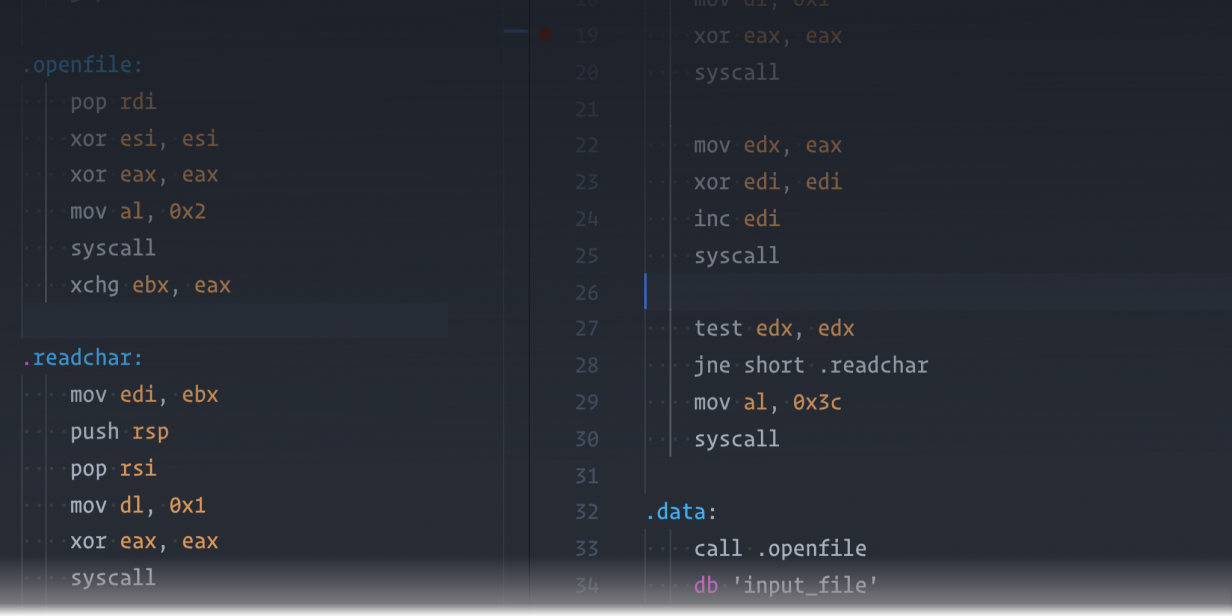
Awesome Services for Developers
The internet is filled with awesome services to help you with so many things, and I wanted to take this opportunity to share my favorite, and most valued services in my arsenal. At the same time I would like to share the services I use to allow me to stay productive on my Chromebook with and without crouton.
Looking for some great resources for learning? Check out the Great Programming Resources.
This is a service I refuse to go without when working with remote images. Cloudinary not only allows you to host images, but it offers the ability to add custom none-destructive transformations to your images. These transformations can be used on any image, without the need to actually alter the image itself. Such transformations include scaling, skewing, shrinking, color composition, and anything else in their long list of effects. To make things even better, you can also chain transformations allowing you to add a limitless possibilities to adding effects to your images.
This is just one of those great JS web services that allow you to have a quick and easy test bed for your JavaScript tests of all kinds. This is my main go-to when testing JavaScript functionality, like going through the FreeCodeCamp exercises, or testing things like Redux, React, and even Ramda. The reason it makes for such a great setup is that it offers HTML with HTML, Markdown as well as Jade, CSS with Sass and Scss, both with Compass built-in, and then JavaScript, CoffeeScript, ES6-Babel, JSX, including TypeScript, LiveScript, and ClojureScript.
CodePen (FrontEnd Testing)
When you want to develop great examples of Front-End development, this is the perfect site to do so. CodePen offers built-in ability similar to JSBin. The main difference is that CodePen is setup to present the output more so than JSBin, and even offers an entire community filled with “pens” from other users, allowing you to see what others have created, as well as their code that created it. With every pen being public by default, there is a subscription that allows for even more options like having private pens, and uploading assets to your pens.
Of course when you want to work on Python, Python Anywhere is the place to rock out. PA gives you the option of a Python interpreter, an iPython interpreter, a bash console, or a MySQL console. The bash console gives you access to your own workspace console, where you have access to everything you would expect from a linux shell, including Python, pip, and git. You can also upload files to your workspace, and setup you own web app, your own database, as well as schedule tasks for your workspace.
If there was ever a service that absolutely impressed me, this would be it. Cloud9 is a mix of the ACE text-editor library, and a virtual environment. When you want a place to setup a development environment of any kind, this is the place to do it. Cloud9 gives you an actual Linux virtual machine to add an environment of your choice (e.g. Node.js, Django, Rails). Pretty much anything you can add to Linux you can add to this service.
It was only recently that I started to work with statically typed languages again, and one of the bad memories of working with such languages in the past was the setup of an environment to even get started. With CodePad, you have access to a great test bed similar to JSBin, but with the option to use many static languages like C/C++, C#, Java, Swift, LISP like languages like Clojure, and Erlang, as well as many Dynamic languages like Python, Ruby JavaScript, and major JavaScript Frameworks. Needless to say, it’s an awesome service to have on hand.
If CodePad doesn’t have the language you want to work with, Tutorial’s Point Coding Ground does have it. On Coding Ground you can find language support for languages like D, F#, Groovy, Lua, LolCode, Mozart, Rust, R, Pike and even older languages like Cobol and Pascal; in other words it has any language you can think of. So why don’t I suggest this one over CodePad? It’s super slow, so expect to wait on compiles, and runtime initialization. Of course being at Tutorial’s Point, you do have some quick resources for any of the languages offered.
Other Alternatives: Repl.it
This is a bit of a given for most, but when you want to communicate with like minded people, Slack and Gitter are the places to go to find your communities, and developers. Both offer browser-based clients, as well as desktop clients.
This is one of my favorite dev tools, and when adding the Chrome extension, or Firefox addon, you can use DevDocs as a search engine. What this allows you to do is search DevDocs for all of the documentation you could need at your fingertips for your language. While the library continues to grow on an almost daily basis it seems, it covers dozens of languages, frameworks, and BDD/TDD frameworks. To give you an idea, it covers C/C++, CSS, Erlang, Go, Haskell, Haxe, JavaScript, PHP, Python, Ramda, Rust, Ruby, Vue and so many more.
Of course languages are only part of it. It also covers frameworks, task runners, and libraries like Bootstrap, D3, Django, Ember.js, Grunt, Laravel, Meteor, Mongoose, Rails, React, React-Native, Sass, Symphony, Twig, as well as Webpack to name a few, while offering docs for TDD/BDD ecosystems, assertion libraries, and Type Checkers like Chai, Flow, Mocha, and TypeScript. I have only scratched the surface of what documents are covered, and you can find so much more, especially since there will be even more available after this was written.
Straight from the new Microsoft came so many great projects, including the embrace of open-source software. After VSCode was created, Team Services was created. VSTS offers a great platform for creating, testing, and deploying all sorts of apps. TS offers the ability to use several different languages, as well as many platforms, including mobile, and embedded device platforms. Nothing but awesome ability straight from the new Microsoft.
For your Chromebook Dev System
To be completely honest, my Chromebook has become one of my most used laptops for development, right next to the MBP for mobile development. When it comes to development, it has never failed, and with a Linux install at my side I can do whatever I please. With this kind of power, the cost of a bargain bin laptop, and a battery life that can last most of the day, how can anyone go wrong?
Each year we gather more great services like the above, and developing on Chromebooks becomes more and more viable without the need for a Linux install. If you are a Chrome Extension developer, you know that Chrome has discontinued platform specific Apps, forcing future Apps to be for ChromeOS only. In other words, get ready for this platform to develop even more in the near future.
So with that said, I want to take this time to point out my favorite dev tools and services specific to Chromebook users.
I know there are a lot of people that simply do not like Google, and usually due to security risks, even though Chrome is pretty good about them anyways. One of Chrome’s biggest issues is allowing tracking, which you can easily combat with the Ghostery extension, sure you can use Firefox on the Linux side, but it blocks tracking based on its credentials. Ghostery blocks tracking, but it tells you exactly what on each site, and gives you the option to not block it; something Firefox doesn’t offer without having to enable tracking for everything.
If you work with APIs, or creating your own API services, you have probably heard of this, but if for some reason you live under a rock, you definitely need this. Any time you work with an API, or creating your own API end-point, you can use Postman to test these APIs, and always make sure you are gathering the right data before implementing the URI, or fixing your end-point. Postman offers a ChromeOS build, so ChromeBook users can get an actual application, and not an icon that simply opens a tab in Chrome.
Some times it’s great to do some screensharing with the ability to share control as well. This is especially true if you need to work on a system in a remote location, and with easy setup for the most tech-ignorant users.
If you have every used FreeMind Mind Mapping before, that’s exactly what you get with MindMup. This is great for so many things, so I cannot suggest this enough. If you do not like it, you can always great FreeMind for your Linux install instead.
When you need a decent layer-based painting application, SketchPad offers such, and then some. Not only is it decent for creating thumbnail sketches, and painting decent pieces, it also has decent ability to create wireframes, and prototypes.
So what about all of your regular apps you want to develop with, like Atom, Brackets, or even VSCode? RollApp allows you run your favorite Linux apps from the cloud, and not sacrifice any functionality. It’s services like this that make it to where the need for Linux installs start to become obsolete, but definitely not forgotten.
Even though the need for a Linux install is much less important due to services like RollApp, as you may have noticed above, it never hurts to have an install to allow for local apps. With Crouton, installing Linux is a breeze, and unlike any other Linux dual-boot setup ChromeOS and whatever distribution you install with Crouton, share the Chromebook memory, CPU use, and SSD drive space; in other words, you won’t lose any space or resources having it installed our running. Look at it as a way to make use of that extra local space you may never use.
Chrome Extension Development
I only recently started working with Chrome extensions and apps, and it is definitely something very easy, especially if you know JavaScript. To make it even easier, I did run across this nice little service that will automatically convert code into scripts for you, Script2Chrome! I haven’t tried it myself, but I’ve only heard good things from the users of this service.
No Comments